Last edit: 05-08-30 Graham Wideman
| Last edit: 05-08-30 Graham Wideman |
Excel |
| XLChartMatic Part 3: Download, Install, Run Article created: 2005-03-04 |
To have XLChartMatic do something useful, you first need an Excel spreadsheet with data appropriately arranged. For initial testing you can use the sample Excel file provided.
To start XLChartMatic, simply run XLChartMatic.exe by double-clicking in Windows Explorer.
Then, with your Excel document open to the sheet where you want the chart placed, proceed through XLChartMatic's numbered steps:
Click one of the buttons telling whether you want a new chart, or for XLChartMatic to reuse an existing chart:
| Button | XLChartMatic's Action |
| New Chart on Active Page | Will create a new chart at the top of the sheet that's currently active. (So you may want to leave a space for the chart. Or you can move it later.) |
| Reuse Ist On Active Page | XLChartMatic will look for the first chart on the active page and replace its data |
| Reuse Active Chart | Select a Chart and then use this button to make it the one whose data XLChartMatic will replace |
The advantage of reusing an existing chart is that you may have performed some formatting on various elements of the chart (such as axes) and you don't want to have to do all that again for the new chart. (Note: XLChartMatic only formats series' and points).
| Button | XLChartMatic's Action |
| Find ch_Type Cell | Will look for the cell containing this "ch_Type". |
| Use Selected Cell | In case you have more than one such area on the sheet, or it's a very long way right or down the sheet, then you can manually select that cell and tell XLChartMatic to use it. |
| Button | XLChartMatic's Action |
| Find pt_Series Cell | Will look for the cell containing this "pt_Series". |
| Use Selected Cell | In case you have more than one such area on the sheet, or it's a very long way right or down the sheet, then you can manually select that cell and tell XLChartMatic to use it. |
| Button | XLChartMatic's Action |
| Create/Update Chart | Tells XLChartMatic to digest the chart and series/point data from
Excel, and provide appropriate settings to the chart. Note: While the settings of steps 1 to 3 remain, you can hit this button again. This is useful if, having seen the plot, you realize that the database query needs changing and you copy some new data into Excel in the same sheet area |
| Clear Form (Start Over) |
Unsets all the selections from steps 1 to 3. |
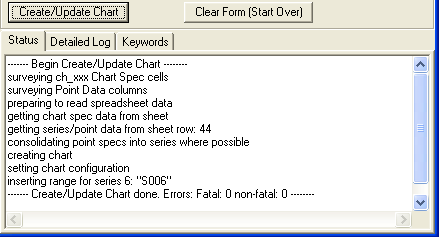
XLChartMatic gives you a brief log of progress. If there are errors then inspect the "Detailed Log" tab.
| Item | Version | Date | Description/Release Notes |
| XLChartMatic108.zip (350k) | 1.0.8 | 2005-04-07 | XLChartMatic program, plus sample Microsoft Access database, and sample Microsoft Excel spreadsheet. |
Go to: ![]() or up to XLChartMatic for Microsoft Excel
or up to XLChartMatic for Microsoft Excel